Here are some instructions on building and editing a menu in WordPress:
- Log into the WordPress installation, choose Appearance from the left column, then Menus, then the “Header” tab (or one that relates to the main nav) above the right column area if not already chosen.


- See how the primary nav items are left justified and their subpages are indented? This tool allows you to drag and drop items within the page area. For example, clicking and holding on “Sample Page 3B” under Sample Page 3, then moving the mouse above Sample Page 3 a little to the left, then release…basically dragging it to the position of 1st item after Sample Page 2 in the primary navigation. Now, Drag Sample Page 3 a little to the right and release. You have now made Sample Page 3B a primary navigation item and made Sample Page 3 a subpage of Sample Page 3B. If you move a parent item in this way, the children, or items below it, will move along with it.


- Now, in the left column is a block called Pages with a few tabs and check-boxed page lists contained within. Choose View All. Check one, click Add to Menu, then look over at the bottom of the menu where it was added. You can then drag it around to its proper position.


- OK, now that you know how this works, let’s build the actual menu. At the top of the menu showing the tab “Header”, click Delete Menu and remove it. Then click the plus “+” icon and recreate it with the same name, Header. You should have a blank slate now.
- Back in the pages block, click Select All and Add to Menu, then go through it doing the following:
- Reorganize to match the structure in the Word document
- Primary nav items should be All Caps. If they aren’t, click the little down arrow (carat) next to the menu item and retype in All caps.
- Under pages, you will see Categories. These are news categories. Select all but the “Uncategorized” and add them to the menu, then drag them under news.
- Just for knowledge sake, there is an additional Custom Label box in that left section where you can drop a url and create a label name to add a custom menu item….don’t think we need to do that though.
That should do it. You should now know how to build a menu in WP.